
The Content History Window
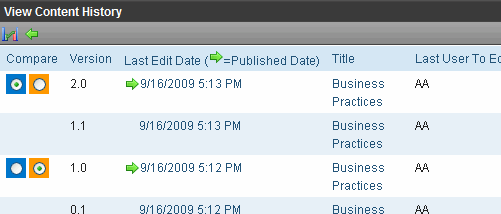
The View Content History window lists every version of the content available in Ektron CMS400.NET. The window displays the following information for each version.
version number See Also: The Content Version Number
a green circle indicates a version that was published. Versions without a green circle indicate content that was checked-in but not published.
date and time version was checked in or published
title of content
last user who edited content
comments entered by user to describe nature of changes made
To view any version, click its title. When you do, the Content History window appears for that content.
The Content Version Number
Ektron CMS400.NET assigns a unique number to each saved version of a content block. The number is increased by one tenth if the content is checked in but not published. If the content is published, the next whole number is assigned.
For example, if the current version is 1.0 and you check in that content, the new version is 1.1. If the next editor publishes it, the new version is 2.0.
If content versions are purged, the numbering scheme restarts with the remaining content.
The Detail History Window
After viewing the View Content History window, you can click any version to see the detail for it. The detailed History window has two sides:
The left side redisplays information from the content history window. See Also: The Content History Window
The right side displays the selected version of the content. After viewing a version of content, you can perform these actions on it.
|
Action |
Button |
Description |
More Information |
|
View Difference |
|
Compare historical version to current version |
|
|
Restore |
|
Restore historical version of content |
|
|
XML Content Only |
|
Remove XSLT applied to XML content |





